Step 3 - First steps with Z2 on SVN¶
Z2 can be used with Subversion just as well as with Git. In fact, the first implementation of Z2 was on Subversion only.
The overall approach is the same: The single parts of the z2-environment - such as the core, base, add-ons, application - are stored in separate repositories, and Z2 loads the source code and 3rd party libraries on-demand from SVN using SVNKit. In opposite to Git one will usually put the single z2-repositories (we call them component repositories, because they are the sources for the z2 components) into one SVN repository installation. Furthermore it is not uncommon that one SVN installation hosts multiple Z2 systems.
See Repositories for more infos on SVN and Git repository mapping.
Prerequisites¶
You need a properly setup JDK 6 or higher on Linux, Mac OS X, or Windows.
This how-to uses the SVN VCS (we're using SVN version 1.6 and 1.7). You can also run Z2 together with Git as described on Step 2 - Install and run in 5 minutes and Step 3 - First steps with Z2 on Git.
For Eclipse-SVN integration we are using Subclipse, which is also supported by the Z2 Eclipsoid plug-in. You can also use Subversive however there is no Eclipsoid-Subversive integration so far.
Svnkit not longer part of z2 v2.3¶
Z2 version 2.3 does not longer contain svnkit out of the box. In order to use z2 with svn one has to enrich the z2 classpath either with svnkit or javahl libraries.
Using z2 with javahl¶
Install javahl on your system (for example from wandisco: http://www.wandisco.com/subversion/download). Assuming javahl is installed at /opt/subversion you can start z2 by
z2-base.core/run/bin/go.sh -cp z.jar:/opt/subversion/lib/svn-javahl/*
Please make sure that the z2 kernel jar "z.jar" is defined on the classpath too!
Using z2 with svnkit¶
Download svnkit from http://svnkit.com/download.php and store it to some path $svnkit on your system. Now you can start z2 by
z2-base.core/run/bin/go.sh -cp z.jar:$svnkit/lib/*
Please make sure that the z2 kernel jar "z.jar" is defined on the classpath too!
Creating a home for Z2¶
The folder layout is a bit simpler with SVN because SVN workspace and Eclipse workspace can overlap.
Create a folder called z2-base inside your favorite/home/development/what-ever directory and enter it. This will be the home for our Z2 installation and the Eclipse workspace:
mkdir z2-base cd z2-base
Getting the Z2 core¶
Start Eclipse and choose z2-base as workspace. Go to the SVN repository perspective and add a new repository location http://www.z2-environment.net/svn/z2-environment/trunk/z2-base.core. Use user name "z2-environment" and the same password, when asked.
Right-click the new entry and choose "Checkout..." and simply click "finish" on the first "Checkout from SVN" wizard page. The core will be downloaded into your Eclipse workspace and opened as project "core" (or "z2-base.core")
Switch back to the Java perspective and dive into the core project. You will see two "z2_base*.launch" files - right-click the one that matches your OS and choose "Run As >" / "z2_base".
The Z2 server will be started inside a new window showing some log messages where the last one should be "... Completed worker process initialization".
Installation of the Eclipsoid plug-in¶
You can install the Eclipsoid plugin directly from the Eclipse Marketplace by searching "eclipsoid" or simply from here:
https://marketplace.eclipse.org/content/eclipsoid-z2-environment-eclipse-plugins
After installation you should now see a new menu entry labled "z2-Environment" and two new icons:
![]()
NOTE (important): When you use the plugin and you get authentication errors, please check for the user/password used at Window/Preferences/z2-Environment. By default use user z* (yes, "z" followed by an asterisk) with password z.
Changing source code and check the result¶
To check out the calculator sample project we will be working on, add the repository destination http://www.z2-environment.net/svn/z2-environment/trunk/z2-base.base to your SVN setup.
Once you've installed the Eclipsoid plug-in and assuming you use Subclipse you can alternatively use the "z2-Repositories View" to add repositories currently in use by your local Z2 runtime:
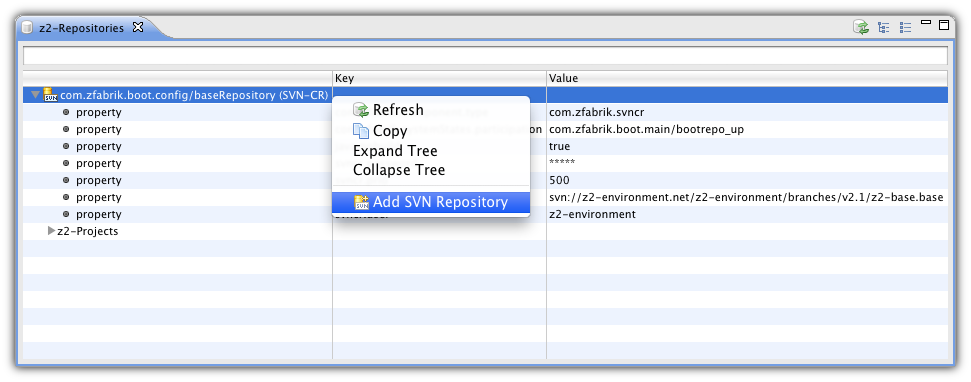
Import the calculator project into your Eclipse workspace: Either from the Subversion perspective or from the "z2-Repositories" view
From here on there is no Z2 specific difference any more between development with SVN or Git. As described at Step 3 - First steps with Z2 on Git you resolve the classpath for z2-projects via <Alt+R> and the error markers should be gone. You arm projects via "Arm z2-Projects" in the project's context menu, so that your local version in the workspace will be taken with preference over the calculator project in the SVN repository. Now you can perform the roundtrip: 1) change code, 2) sync server (by pressing Alt+Y> and 3) check results in your browser several times.
Continue with Z2_Modules_intro
Updated by Henning Blohm over 7 years ago · 27 revisions
