Getting Started » History » Revision 1
Revision 1/33
| Next »
Henning Blohm, 08.02.2015 17:02
Getting Started¶
See also FAQ
To understand how z2 works, you need to understand at most what are z2 modules and components and what are component repositories and how these concepts interplay.
Check out understanding-z2 for that.
It is simplest to start by running a simple Java main program in z2 or a simple Web App.
Follow this trail:
- Building the core
- Running a Hello World main program
- Running a Hello World Web App
- Developing with Eclipse or IntelliJ
- Going Multi Module
Building z2env-core¶
(For now, we need to build the core).
Pre-requisites¶
- You need Git installed
- You need a JDK, at least version 7
- You need the ANT build tool
First clone http://git.z2-environment.net/z2env.core
git clone http://git.z2-environment.net/z2env.core
Change into org.z2env.core.main and run
ant -Doutput=<z2home> -Dsetup=<setup>
where <z2home> is where you want to install z2 (the z2 home that is) and <setup> is a choice of pre-configured content, actually component repositories.
If you omit output it will default to gen/dist. If you omit setup, no content will be pre-configured will be modified.
Check the folder setups for available setups of the core build. These can be local (all repos will be cloned locally) or remote (repos will be remoted).
In general this build always updates only boot, z.jar, roots. It will not remove anything.
Example to install/update a core only into ../../z2env:
ant -Doutput=../../z2env
To install/update a web-basic setup (with tomcat and eclipsoid support) with updates from remote repos:
ant -Doutput=../../z2env -Dsetup=web-basic-remote
Check out Understanding the <HOME> to learn more about the generated structure.
Running a Hello World main program¶
For now, we will assume you have a z2 core installed in <HOME>. In its purest form, all the core can actually execute is simple Java main programs.
Being in a modular environment, even if we only want to say „Hello World“, we need a module. Let's call it the greeter module. In order to have a main program run by z2, we need to also declare a component for it, as that is what we tell z2 to run (not a class – mind you – but rather a component in a module). Assuming we use the local component name hello, than the absolut component name is
greeter/hello
Finally, as this component actually has implementation code, we need to declare a Java component. By convention this is
greeter/java
Now, after installing in <HOME> the place to simply drop a module is under <HOME>/modules. You might need to create that folder.
All in all, here is the complete structure to create:
| <HOME>/modules/greeter/hello.properties | |
| <HOME>/modules/greeter/java/z.properties | |
| <HOME>/modules/greeter/java/src.impl/greetings/Main.java | |
That gives us the two components of module greeter. To run this on the command line, run
java -DcomponentName=greeter/hello -jar z.jar
Now, obviously this sample is not worth a modular execution environment. But even from here, you could check your module in with some Git repository that is referenced from the roots and all other users of the same repo would be able to run your component without installing anything.
Running a Hello World Web App¶
This introduction explains how to connect a z2 core to a given Tomcat installation and how to develop a simple Web Application.
Furthermore it describes how to use the Dev Repository and the Eclipsoid plugin for the Eclipse or the IntelliJ development environment.
Pre-Requisites¶
- We assume a development workspace in workspace.
- Have a local Tomcat (7 or higher) installation.*
Steps we are going to take¶
- Create a module with a simple Web app
- Make it visible to Z2
- Run the Web App in a Tomcat Web Container
At first get yourself a z2env core with the web-basic-local or web-basic-remote setup. Make sure it is in your workspace. If you follow Building the core this means running
ant -Doutput=workspace/z2env -Dsetup=web-basic-remote
(Note: If in doubt, use an absolute path for workspace)
Using your IDE create a new project hello in workspace with the following structure:
| java/z.properties | |
| web/z.properties | |
| web/WebContent/index.jsp | |
| LOCAL | <empty file> |
Your workspace folder now contains two subfolders z2env and hello.
So far, that's it. We will touch on the LOCAL file later.
When we run Z2 knowing this Web Application, it will attempt to start a Tomcat Web Container that will serve the application's content. To do that, it needs to find one.
In order to tell Z2 where to look, you can either set an environment variable CATALINA_HOME (you might have already – it's the Tomcat standard) or specify an environment variable catalina.home.
To be on the safe side and assuming the location is /home/me/tomcat, we open a terminal, change into workspace/z2env and run
java -Dcatalina.home=/home/me/tomcat -jar z.jar hello/web
Note, unlike for the main program, the command line will not return. Instead you can enter „q“ to quit or „s“ to synchronize. But first let's open a browser and check out
http://localhost:8080/hello
Note: What you just created is a prototypical z2 module structure containing a Java component java (holding implementation) and a Web component web.
Instead of creating the structure yourself, you could use the Eclipsoid plugin (introduced below) for that:- In Eclipse: New / Others / new z2....,
- In IntelliJ: New / Module / z2....
... but beware of the pre-generated configuration. Where it says com.zfabrik change to org.z2env.
Note: Now on to that LOCAL file. Unlike for the Hello World main program, this time it was to so-called Dev Repo that made our module available to z2.
The dev repo is a key component to the development approach with z2. It checks for all modules that have a LOCAL file and that are stored some levels deep, relative to the parent folder of the z2 home (by default), which not so coincidentally is our workspace.
We call modules with a LOCAL file armed.
Note: By default the dev repo looks for modules beneath the parent folder of the <home> location. Use the system property org.z2env.dev.local.workspace to specify other locations (separated by comma) to check for modules.
Try this:
- Remove LOCAL
- Enter „s“ for synchronization.
- Check the URL above (should say „not found“)
- Create a LOCAL file again
- Synchronize
- Check again.
Similarly, from now on, changes made to the hello module will be picked up, whenever you synchronize.
Developing with Eclipse or IntelliJ¶
In this section we will add some code to the hello Web app and see how to develop using an integrated development environment like the Eclipse IDE or Jetbrains' IntelliJ IDEA.
Pre-Requisite¶
- Have an Eclipse or IntelliJ installation
- Install the Eclipsoid plugin from http://z2-environment.net/eclipsoid/update/site.xml or by searching for "z2" in the IntelliJ Plugin Repository respectively
Steps we are going to take¶
- Complete the development workspace setup
- Add a simple Controller
In Eclipse¶
Use the workspace workspace. Create a Java project hello where we created the hello module. That is, we use the existing module as project content. You should now have an Eclipse development workspace that has one Java project named "hello". Right-click on the project and choose "Transform into z2 Project". A small "Z" icon should not decorate the project icon.
Add a source folder java/src.impl to the project.
Try "Arm Z2 Projects" and "Disarm Z2 Projects" from the context menu. You should see a LOCAL file showing up and disappearing as well as the "Z" decoration showing a green halo and going back to normal.
Go into Window/Preferences, pick "z2-Environment". Change the port to 8081, set the user to "z*" and the password to "z". Done.
In IntelliJ¶
Add a source folder java/src.impl to the module.
Start a new Project with root folder workspace. Press the "Manage z2-Modules" button in the toolbar. Import the hello module into your IntelliJ project. Open the Settings dialog, pick "z2-Environment". Change the port to 8081, set the user to "z*" and the password to "z". Done.
Independently of whether you use IntelliJ or Eclipse¶
Start z2 as in the previous section but make sure the development support is enabled. Use this command line:
java -Dcatalina.home=/home/me/tomcat -jar z.jar org.z2env.dev.shared/ready hello/web
(possibly you want to turn this into a shell script)
Note: The system state org.z2env.dev.shared/ready will pull up all necessary development support components. Make sure this is part of your to-be-run list.
Regardless whether you are using Eclipse or IntelliJ, press the "Resolve Classpath from Z2" button in the toolbar. This will make sure that all required dependencies for Z2 modules, as far as Java code is concerned, will be resolved for your workspace.
Now add a class SimpleController and change the following files:
| java/src.impl/hello/SimpleController.java | |
| java/z.properties | |
| web/WebContent/WEB-INF/web.xml | |
| web/WebContent/index.jsp | |
Make sure the hello module is armed (right-click) by having a LOCAL file.
Now synchronize your running z2 by either:
- Pressing the "Sync with z2-Environment" button in the toolbar
- Pressing ALT+y in your IDE
- Entering "s" on the command line running z2.
Go to http://localhost:8080/hello and check it out.
Going Multi-Module¶
In this section we will extend the previous work by a simple service module.
Pre-Requisites¶
- Have all the results from the previous section ready.
- Start IDE and z2 as above.
Steps we are going to take¶
- add a new module with a service API
- reference the module API from the hello module and invoke the service.
In your workspace, use Eclipsoid to create a new z2 Java module goodbye. Open java/z.properties and change all com.zfabrik. prefixes to org.z2env. Essentially the file only needs the line
org.z2env.component.type=org.z2env.java
In our API we will only expose an interface and rather leave the implementation hidden in the implementation parts of the module. We do that, as we prefer a strong separation of API and implementation. This is not at all required but a conscious design choice.
| java/src.api/goodbye/GoodbyeService.java | |
| java/src.impl/goodbye/GoodbyeServiceImpl.java | |
| java/service.properties | |
| java/z.properties | |
In effect we created the following:
- A module goodbye that has
- A Java component with API and Implementation source code
- An any component goodbye/service that manages the service implementation (as we will see below)
Back in the hello module, we want to use the goodbye service. We apply the following changes:
| java/z.properties | |
| java/src.impl/hello/SimpleController.java | |
After you have changed the Java references in java/z.properties you might want to press Alt-R or the "Resolve Classpath from Z2" button in the toolbar to have the IDE resolve the dependency for the goodbye module and so that
your IDE will not complain about using the GoodbyeService interface.
Now synchronize your running z2 by either:
- Pressing the "Sync with z2-Environment" button in the toolbar
- Pressing ALT+y in your IDE
- Entering "s" on the command line running z2.
Go to http://localhost:8080/hello and check it out.
Discussion¶
What you just implemented is a programmatic component lookup. The first time IComponentsLookup.CL.lookup("goodbye/service", GoodbyeService.class) was invoked, z2 searched for a factory for org.z2env.any components. This specific factory simply created a singleton instance of the Goodbye Service and checked whether the requested interface is implemented. As that held, it returned the actual instance.
In later sections (for now check out How_to_Spring) we will explain how to that extends to the Spring Framework and Dependency Injection in general.
Feel free to apply changes to the Goodbye Service implementation class and have them made effective by synchronizing Z2.
Going System-Centric¶
TBD
Getting more real by adding a remote repo as system repo.
Develop by checking out modules and using the Dev Repo.
Understanding the <HOME>¶
We call an installation of a z2env core a <home>. The file structure of the <home> consists of few but important locations
Layout¶
| z.jar | The actual core implementation. This is precompiled. |
| boot/ | A component repository adding to the core and provides the most basic capabilities such as compiling Java code and running a main program. |
| roots/ | A file system component repository that is always registered by the core. This is typically filled with other repository components linking to remote or local component repositories. |
| modules/ | A file system repository declared under roots/ that is useful to locally augment a core installation. |
We use the modules repository for example for command line experiments and simple hacks. It is not as useful for regular development operations as is the dev repo.
Folders and Properties¶
When running z2 from the command line, some logic is applied to derive where stuff is and some defaults apply:
| What | System property | Defaults |
|---|---|---|
| Z2 home - the installation location | org.z2env.home | If no system property is set, the environment variable Z2_HOME will be checked. If that is not set, the z2 home location will be derived from the location of the z.jar file |
| Dev Repo workspaces - where the Dev Repo checks for local modules | org.z2env.dev.local.workspaces | Defaults to ${z2.home}/.. assuming modules will be next to the home or one level deeper |
Understanding Z2¶
Most of the concepts that make up z2 can be derived from the desire to efficiently develop standard Java Web Applications that are defined in a central system definition. Add to that the wish to avoid all that build complexity and the desire for a practically usable modularization approach.
Once you loose the ability to tweak some build script or configuration to describe how to package a Web app or some libraries, you need some structural hint and simple declarations providing sufficient information.
Secondy, assuming you want to apply changes at runtime, you need some way of determining what to unload at runtime, given some changed file. Again: Structural information needs to present that maps to runtime state.
Finally, as we want some support for modular application development anyway, why not make modules our essential structure. As we have not only code but also Web Applications, Data Sources, Background Jobs and much more to consider, we add components with type into the mix. Voila.
Component Repositories provides modules and components to z2. A component is prefixed by the module name:
<global component name> = <module name>/<local component name>
In fact, the typical component repository has a file system style structure that is made up exactly like that.
Structure from repo root:
| /<module>/<cmp>.properties | A component <cmp> in module <module> that has no resources on its own. |
| /<module>/<cmp>/z.properties | A component <cmp> in module <module> that may have additional resources on its own. |
Note that some components, like Web applications and typically Java components have file resources, such as HTML files or Java source code files, while other components, such as main program declarations or data source declarations, so not.
There are some conventions around this naming scheme. In particular, by convention, whenever a component requires Java implementation, z2 will first look for a component named java of the same module. As for example in the Hello World example.
To give you an idea what this model translates to at runtime consider this: At runtime, the static component is turned into a Resource instance by a component type implementation (that, in fact, is provided by another, built-in component type).
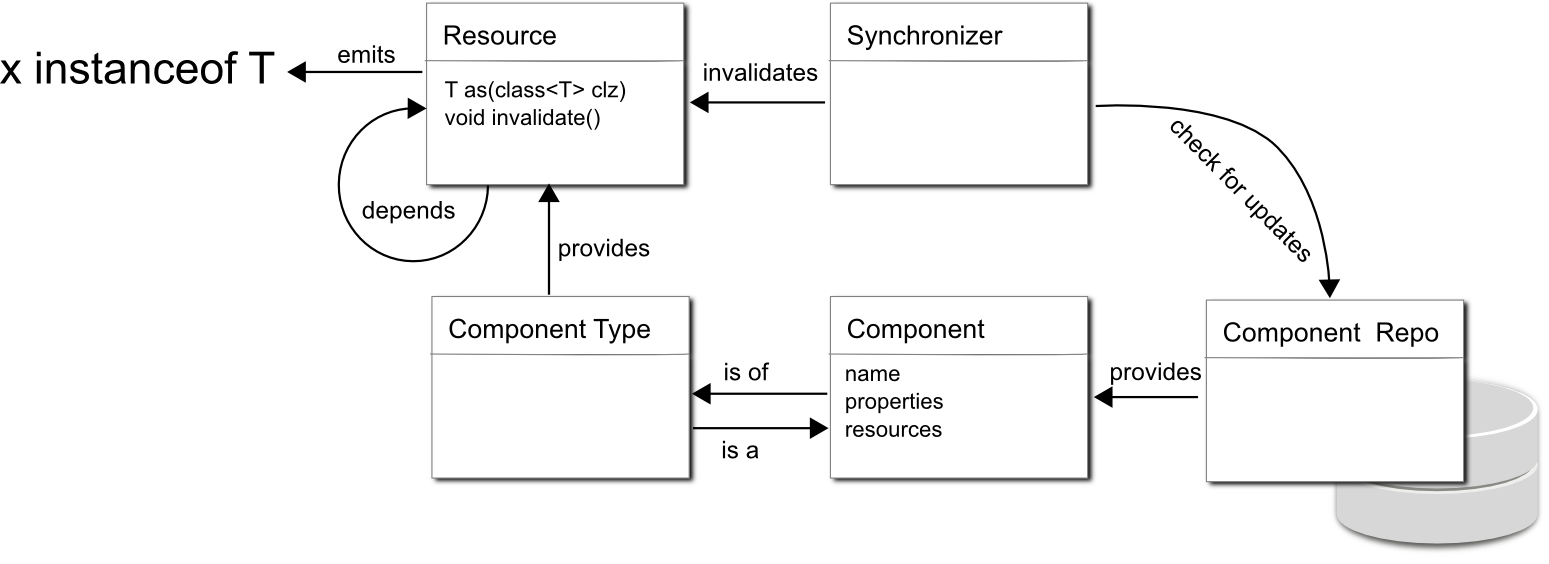
Dependencies, for example those between Java components, translate into dependencies between resources that are observed during invalidation of resources. This introduces invalidation and synchronization.
A crucial concept of z2 is that of a synchronization.¶
For fast development roundtrips and in some cases for general configuration updates, it is desirable to not require a complete restart of a Java Virtual Machine process but rather just to change runtime state accordingly.
In z2 a synchronization describes the following process:
- Check for changes in component repositories
- Based on changes found, identify components affected and invalidate associated runtime resources incl. dependent resources.
- Try to attain target states
That is, whenever you do a change and trigger a synchronization from your IDE, this is exactly what happens: Identify what needs to be thrown away, make sure to remove dependent stuff as well, bring up what needs to be running.
A second crucial concept of z2 is that of System Centric Development¶
When working on a software system with many access points and high re-use on a service level, as is typical for business systems, staying quick integration with a team's changes is key. Component repositories can be fed from remotely accessible version control systems such as Subversion and Git. When connecting to a central, team-shared repository, every synchronization will make sure that you are up-to-date with the real source of truth.
Using the dev repo, you can still isolate yourself from changes on part of the system that you are actively working on. After your modifications are completed, rebased, and locally tested, getting a clean and consistent state is just one synchronization away.
The third and final concept is that of a compile-free environment¶
It is within the nature of the synchronization concept, that anything required to happen to have your software available for execution must have happened after synchronization completed. Most preparation steps are executed at first use. This includes the compilation of Java code. Z2 uses the Eclipse Java Compiler for that purpose.
The Component Model¶
See Z2_Modules_intro
Java Components¶
Updated by Henning Blohm almost 11 years ago · 1 revisions
